You may have recently purchased a new android phone or you already have one or more old android devices laying around, you can easily turn them into wireless security cameras and access them from anywhere using a free android application. Follow the steps below to setup your own surveillance system.
Step 1: Head straight to Google Play Store and install IP Webcam on your device, a lite version of the app available completely free of charge.
Step 2: Launch IP Webcam App on your device and set your desired preferences, video quality, effects, power management, motion or sound detecting, etc.
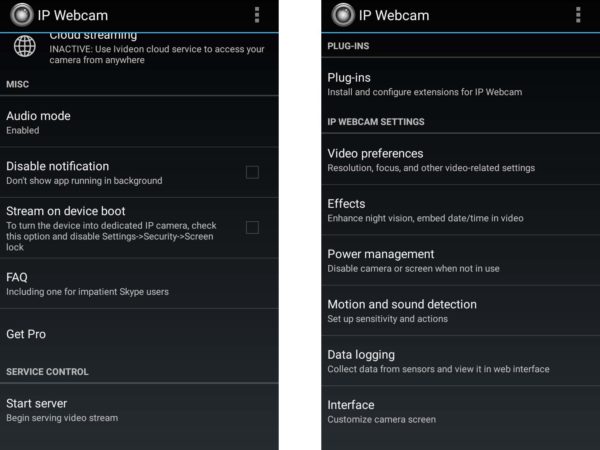
IP Webcam can broadcast the video stream both locally and over the cloud using a service called Ivideon, so you can view your stream, live, from anywhere but we will choose the local broadcasting option because the cloud service will require a high speed internet connection.
Also you may want to secure the stream so that no one is able to mess with your security camera or take full control of it. Select local broadcasting and enter username and password in the given fields.
To start the stream:
Step 3: To start the stream, select Start server at the bottom of the app.
Step 4: Turn on the portable hotspot in the phone (even if it has no internet connection or sim card inserted), connect a second device (Laptop, Tablet, Android phone or iPhone) to the hotspot from which you want to control your security camera.
To view the stream:
Step 5: Find the IP address and port number (usually 192.168.43.1:8080) provided by IP Webcam app. Enter the IP address in the address bar of the Web browser in the second device (Laptop, Tablet, Android phone or iPhone) to access the web interface of IP Webcam app from where you can monitor your camera, record videos, set preferences, etc.
Note: You will need to enter username and password you provided in local broadcasting settings to be able to access the web interface.
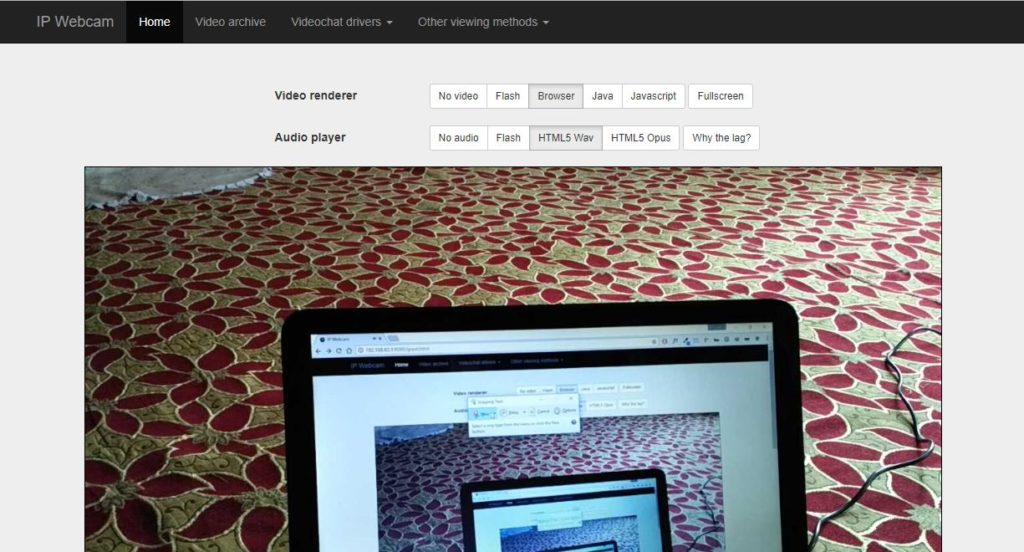
Step 6: After your wireless security camera is up and running, you will need to setup and position the camera. You may want to hide it somewhere, safe from trespassers, sun and rain. You may want to point it towards the main entry point to your home, or a point you think might be particularly vulnerable.
Step 7: That’s it! Play around the wide range of onscreen options in the web interface and learn to control your wireless security camera.
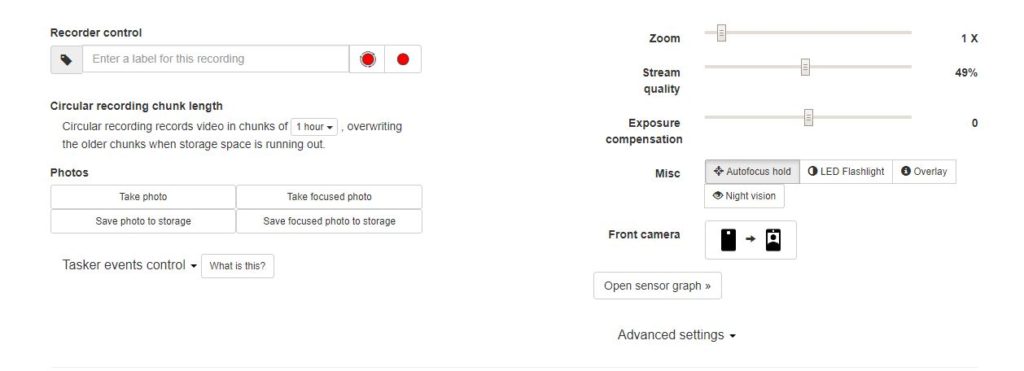
Recorder Control: This is where you can record and save the videos streamed by the phone setup as the wireless camera. You can either record the videos in chunks of 1 hour, 2 hours and so on like a normal CCTV recorder does, overwriting the previous chunks to record a new one, or you can record a full length video as per your need.
Quick tips:
- You can use a small smartphone tripod or suction car mount to position the camera in an inconspicuous place.
- In order to let your security camera work around the clock and prevent it from dying you will need to position the phone close to a power source.
- If you have multiple old phones, you can setup multiple cameras for fairly robust video coverage.